Installing the Resource Pack and Music Pack
- Wiki
- Resource Pack
The server uses a custom resource pack that features unique textures and 3D models. Ensuring that the resource pack is properly downloaded and installed is critical for a smooth experience on the server.
You have the option to automatically or manually download the resource pack. However, you will need to download the music pack manually. Be aware that a manual download will not update itself - you will have to redownload it every now and then to keep up with changes.
Automatic Download
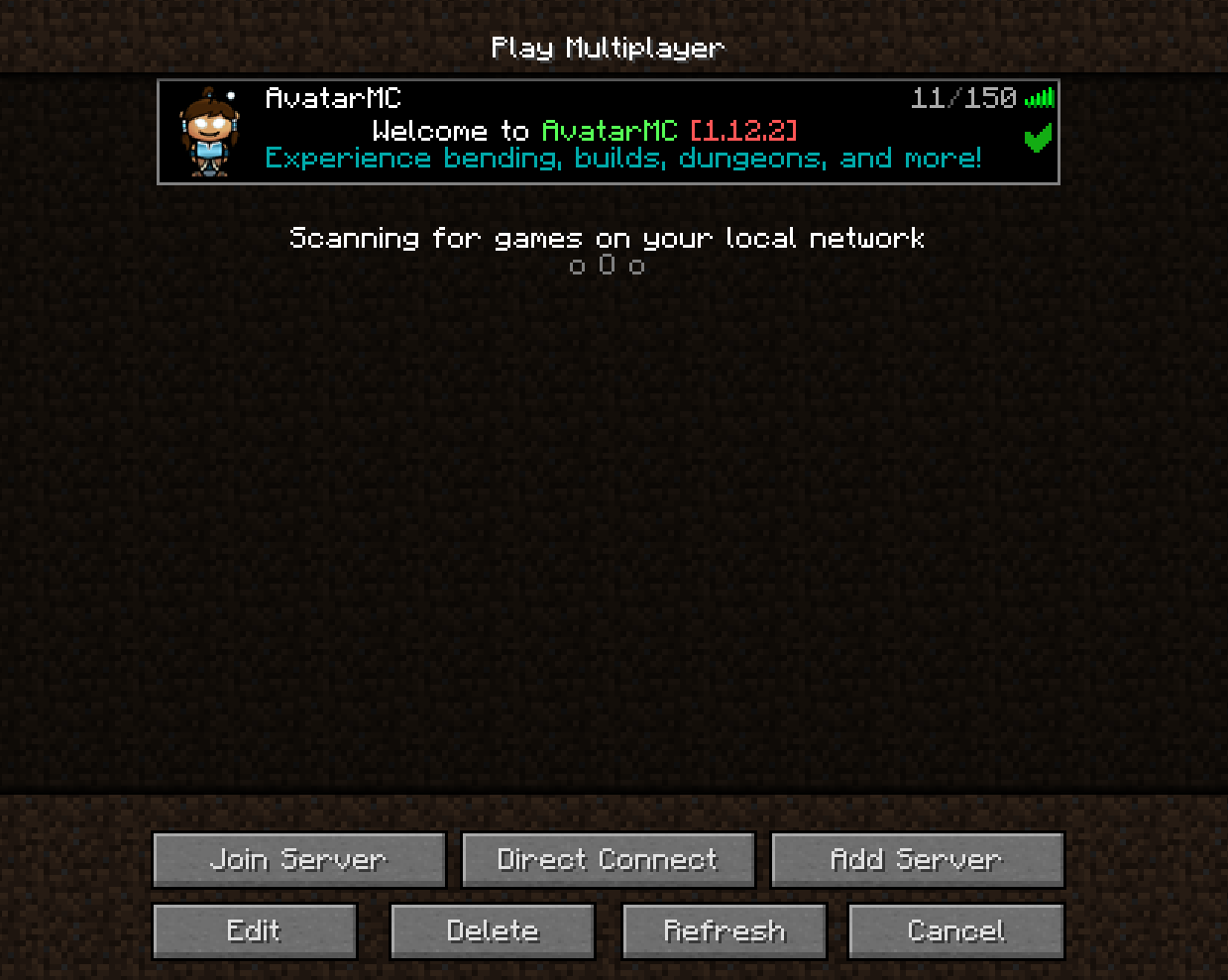
To make sure the resource pack is automatically downloaded when you login, first click on the server in your multiplayer list once.
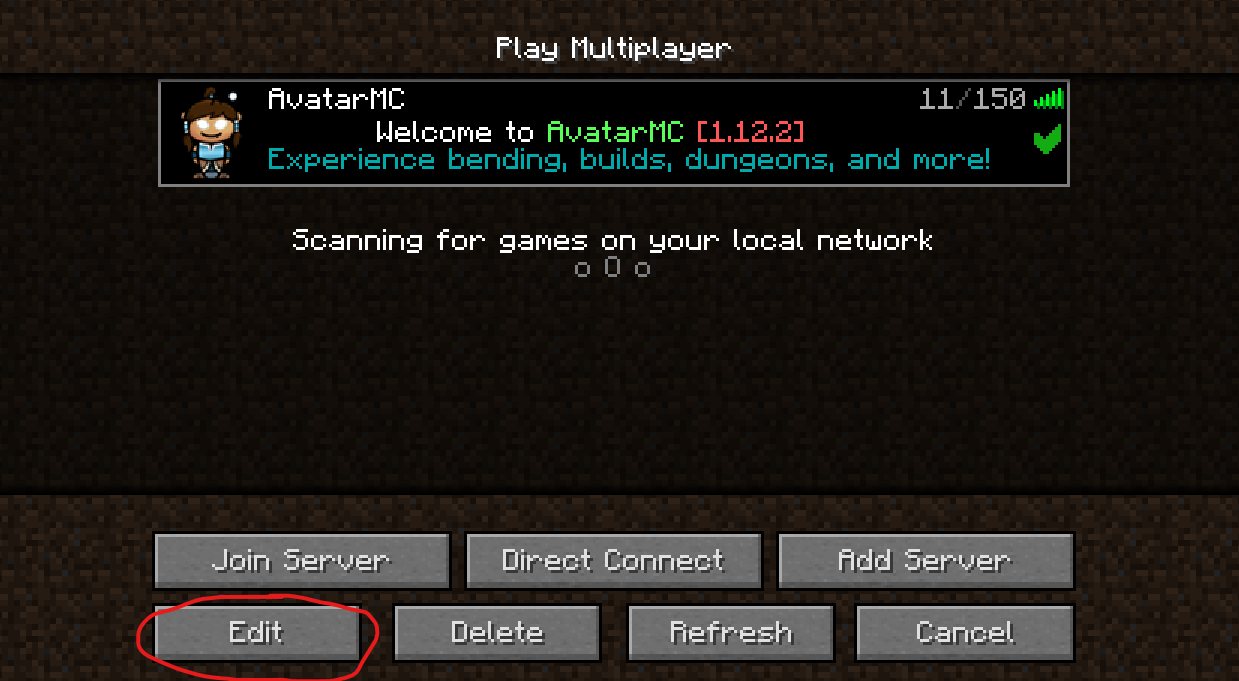
Next, click on the Edit button towards the bottom. Another menu should come up.
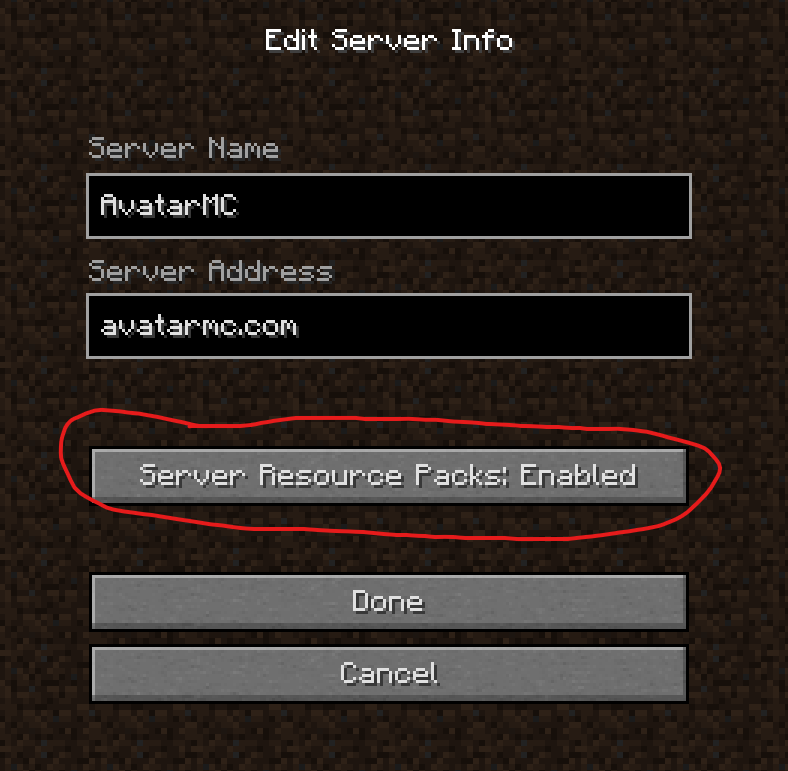
Click on the button that's circled - you'll have three options here. Enabled, Disabled, or Prompt. To make sure the RP is automatically updated when you log in, you'll want to have that set to Enabled.
Manual Download
1. Download the AvatarMC Resource and Music Packs
2. Add it to your Minecraft resource pack folder
Once downloaded, add the files to your Minecraft resource pack folder. If you have trouble finding it, please follow the tutorial below. Otherwise, skip and continue with step 3.
1. Launch Minecraft, and click on Options...
2. Click on Resource Packs...
3. Click on Open resource pack folder and place the files in that folder without extracting them.
3. Open Minecraft and activate the resource packs
After putting the resource packs into your resourcepack folder you now need to activate them. Start Minecraft and click on Options,then on Resource packs and move the downloaded resource packs to the right side of the screen by hovering over them and clicking them. As you can see, the resource pack is on the right side of the screen now which means that it is activated and ready to use.
Tip: Disable the server resource pack while creating the server bookmark in order to not get annoyed with in game downloads.
Changing Music Volume
Versions 1.13+
To control the volume of the music, go to the Options... menu, and in the Music & Sounds... section, use the Voice/Speech slider to adjust the volume to your liking. This will work for Java Edition 1.13+.
Version 1.12.2
If you are playing on Java Edition 1.12.2, the volume cannot be changed. However, the soundtrack can be completely turned off by setting the volume of Voice/Speech at 0%.
- Wiki
- Resource Pack